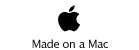To mark from a PDF file choose Answer Paper from Question menu. You can then either choose Open from the File menu to set the default PDF file, or you can drag the PDF file to this window. If you then open the Candidate Editor window the Answer Window will automatically open. If you have set where the candidate’s answer starts, the PDF will scroll to the start of their answer.
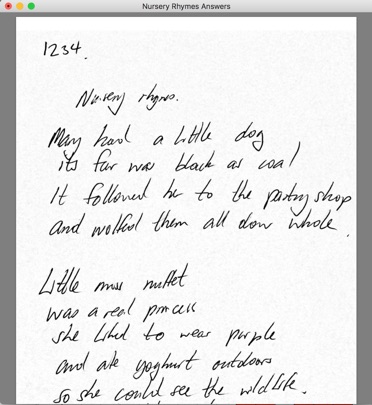
If you have an answer in a different document you can drag this PDF to the window and then mark a candidate from the document. When you open the Candidate in the Candidate Editor window, the Answer Window will automatically go to the correct PDF.
You can annotate the PDF file by command clicking at the point that you wish to annotate. You can also choose to make a free text annotation, or add a query from your defined query list. If you add a defined query, this will be added to the list of queries for the candidate.
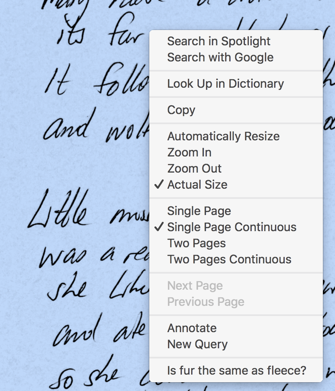
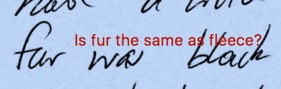
You can change the position of the query by dragging it, and change it’s size by dragging the lower right corner
Question Paper
You can also store a link to the Question Paper by choosing Question Paper from the Question menu and then dragging the question paper to this window.